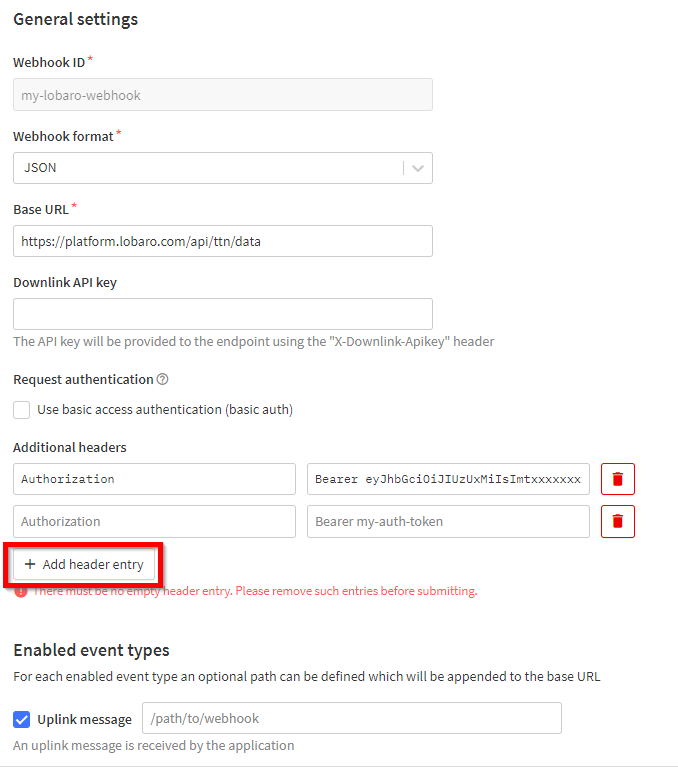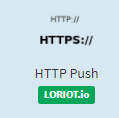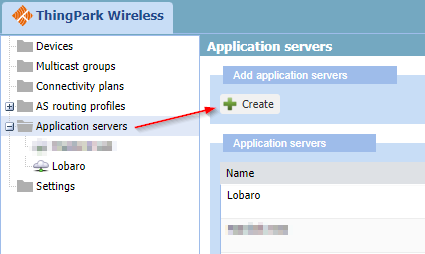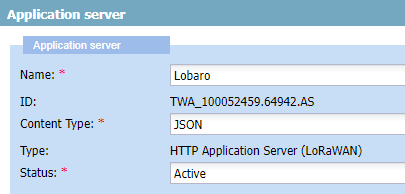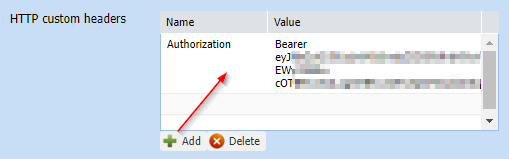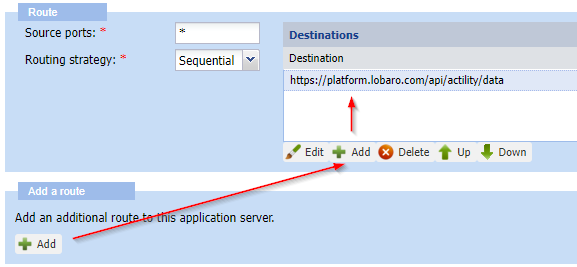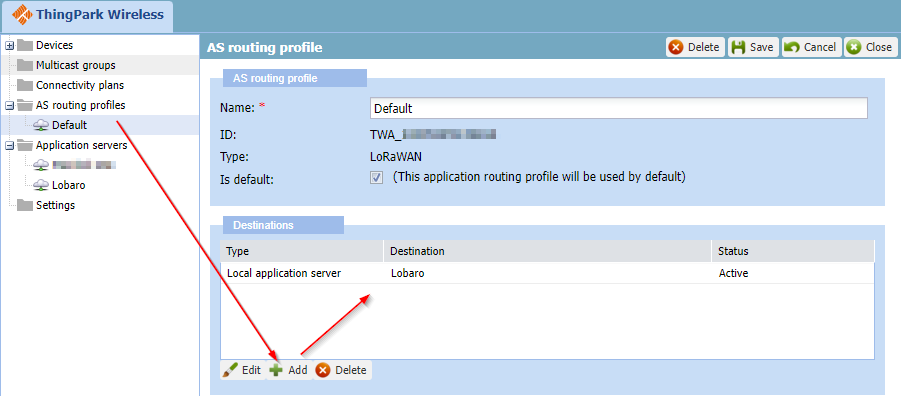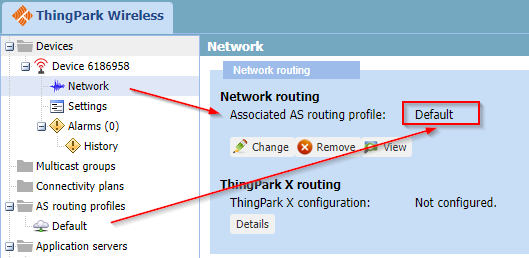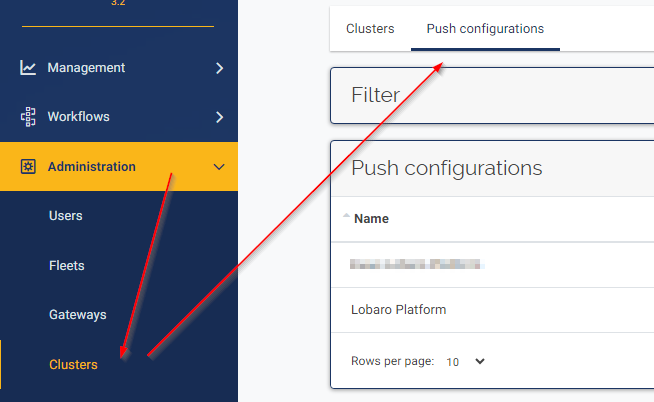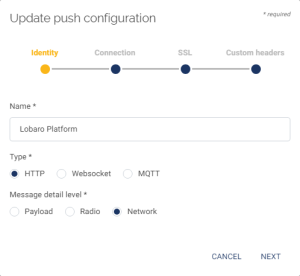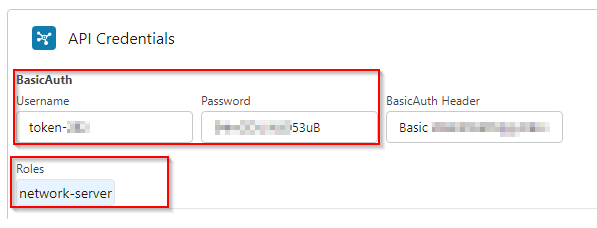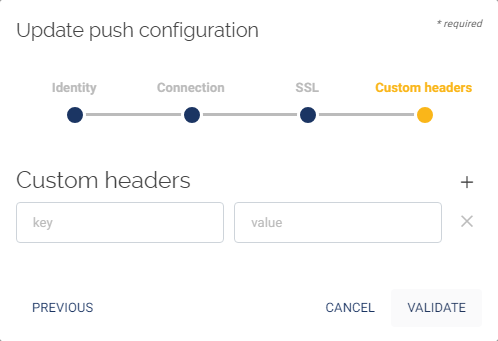...
Platform REST Endpoints for network server integrations:
- Chirpstack:
- https://backendplatform.lobaro.com/api/chirpstack/event
- Old Chirpstack Versions only: https://backendplatform.lobaro.com/api/chirpstack/uplink (deprecated:
/api/loraserver/uplink)
- Element-IoT: https://backendplatform.lobaro.com/api/element-iot/data
- Actility: https://backendplatform.lobaro.com/api/actility/data
- Everynet: https://backendplatform.lobaro.com/api/everynet/data
- TTN: https://backendplatform.lobaro.com/api/ttn/data (Platform Version > 1.0.6)
- Wanesy: backend/wanesy
- /dataUp
- https://platform.lobaro.com/api/dataDownEvent
- https://platform.lobaro.com/api/wanesy(deprecated: Platform Version <=
- 1.7.0)
- Authenticate using Basic Auth, since Header length is limited to 255 characters in Wanesy!
- Loriot: https://backendplatform.lobaro.com/api/loriot/data (Platform Version > 1.8.7)
We also support other network servers
on request, e.g. Firefly, ... Just ask!
...
- Webhook ID: custom string to identify the Webhook
- Webhook format: JSON
- Base URL: https://platform.lobaro.com/api/ttn/data
- Additional headers:
- Authorization
- Bearer eyJhbG... (from Lobaro Platform → Integrations → REST) with role "network-server" (see above)
- Enabled messages: Enable all types, no custom paths are needed.
Add webhook
Integrate Loriot
Since Platform Version >1.8.7
...
- Go to you application in Loriot
- Select "Output" from the navigation
- Select "HTTP Push"
- Enter the Target URL and Authorization header value
- Target URL https://platform.lobaro.com/api/chirpstack/data (change the domain if you have a dedicated instance)
- Get the custom "Authorization" header value from the Lobaro Platform "Integrations → REST" Bearer Token with role "network-server"
Integrate Actility
Add the Lobaro Platform as Application Server
Go to "Application servers" and create a new entry
Give a name and set the "Content Type" to JSON
Add a HTTP custom header "Authorization" with a platform token (see above).
Add a route with "Routing strategy" Sequential and destination (see above, e.g. https://platform.lobaro.com/api/actility/data)
Press "Save"
Add a AS routing profile
Use the Routing Profile at the device
Integrate Wanesy
Go to Administration → Clusters → Push configurations
To Add an Push Configuration press the Plus Button:
Identity:
- Name: e.g. "Lobaro Platform"
- Type: HTTP
- Message Detail level: Network
Connection:
- URL: https://platform.lobaro.com/api/wanesy
- User: <as generated by the platform basic auth credentials> e.g. token-58
- Password: <as generated by the platform basic auth credentials>
- Data Up router: /dataUp
- Data Down event route: /dataDownEvent
SSL
- Leave empty
Custom headers
- Leave empty
Press "Validate" should result in a green success message.
Assign the Push Configuration to a Cluster on the Clusters Tab.